Lindharin's BASH! Framework for MapTools
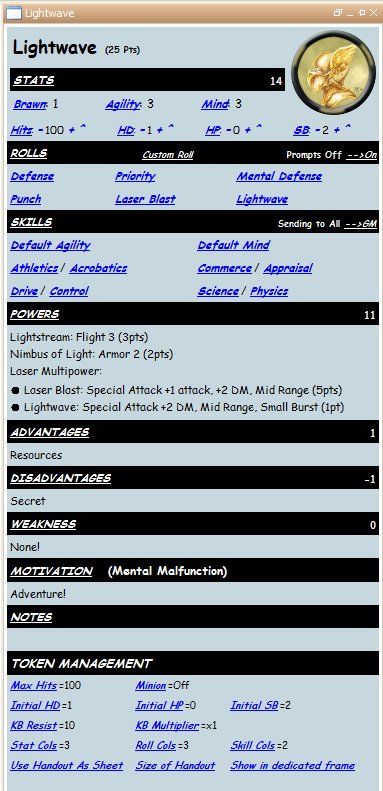
This MapTools framework is designed for the BASH! Ultimate Edition, a rules-lite superhero game created by Chris Rutkowsky of Basic Action Games.
Acknowledgments
When I first started working on this framework, I cobbled it together from three other sources. I included Rumble's Dice Box as a simple way to get access to general dice rolling, rather than BASH-specific rolls. I then took some of the internal code and campaign properties from DeviantNull's excellent DnD 4e framework and cobbled it together with some of the core code and concepts fromRPTroll's Risus framework. I want to thank all of them for sharing their time and effort.
Official Discussion Threads
There are official discussion threads dedicated to this framework at both the RPTools forum and the BASHTalk forum. If you have any questions or comments, please feel free to visit and post on either site.
Downloading the Framework
You can download a sample campaign file containing the framework at:
BASH Framework version 1.03 (This version has been tested with MapTools versions 1.3b63 and 1.3b70)
Instructions for using the BASH framework
This is a standard MapTools campaign file. You should save the file to your computer, launch MapTools, and then open the campaign file. It should define a number of new functions for you, including dice roll functions implementing BASH's dice mechanic (see below). It should also open a dockable frame that will display the character sheet of your currently selected token; the frame should initially display this help text and the configuration options for the framework's library token. Note: If your browser changes the extension to .zip, you should change it back to ending with .cmpgn instead.
Upgrading the Framework
If you have an earlier version of this framework and want to upgrade it to the latest version in an existing campaign file, instead of downloading a new campaign file, then you can follow these directions:
1. Download these two files: LibBASH Token Campaign Properties File
2. Upgrade your existing campaign file's properties by going to the Edit Menu, then select Campaign Properties, then click the Import button in the bottom left corner of the pop-up window. Find the campaign properties file you just downloaded, and click Open. The Campaign Properties window sometimes does not redraw correctly, but it doesn't cause any errors. Just click the OK button to close the new campaign properties.
3. Click on your Lib:BASH token and make a note of your configuration options so you can reapply them to the new version.
4. Delete your old Lib:BASH token.
5. Add the new Lib:BASH token that you just downloaded. Note that the downloaded file name does not have a semi-colon, but when you add it to your MapTools campaign the actual token name should be "Lib:BASH". It should be an NPC token.
6. Click on the new Lib:BASH token and reapply any custom configuration options.
Explaining BASH Dice Rolls
While most of the framework functionality will hopefully be somewhat self-explanatory, I do want to explain how dice rolls work in BASH.
With one exception, all rolls in BASH involve rolling 2d6. If you roll doubles, then you can roll an additional die and add it to the total. If the bonus die also matches the original dice values, then you can continue rolling and adding on to the total until you roll a die that does not match the original. This is similar to the exploding dice rolls in MapTools, except it is triggered by the original two dice rolling the same number, rather than rolling the maximum value.
The basic die roll is modified in three ways: a roll multiplier, a dice modifier, and a result modifier. The formula for calculating the total is:
RollMultiplier * (2d6 + DiceModifier) + ResultModifier
Typically, the RollMultplier is based on your rank in a stat or a power and is almost always present. DiceModifiers often come from circumstance bonuses, although some powers also apply DiceModifiers, so they are frequently used but are not needed in every roll. And ResultModifiers are generally only from specific powers, and show up least often.
BASH Rolls in MapTool
As I implemented that in MapTools, a BASH roll is defined as a collection of up to three numbers separated by commas. The first number is always the RollMultiplier. The optional second number is the DiceModifier, and the optional third number is the ResultMultiplier. Any trailing zeroes can be left off, so if there is no ResultModifier you can just ignore it.
The framework provides a user-callable function, bash(), making BASH rolls (although the framework character sheet handles most of it for you). The following examples are all valid BASH roll expressions:
- bash(1) = 1 * (2d6 + 0) + 0
- bash(3) = 3 * (2d6 + 0) + 0
- bash(3,2) = 3 * (2d6 + 2) + 0
- bash(4,-2) = 4 * (2d6 - 2) + 0
- bash(1,0,5) = 1 * (2d6 + 0) + 5
Remember: the first number is the RollMultiplier, second is the DiceModifier, third is the ResultModifier.
When a BASH roll is displayed in chat, you can hover your mouse over the result to see a breakdown of the entire roll, as shown here:

In this picture, the tool tip lists the multiplier first. Inside the parentheses it has the rolled dice total followed by a subscript that shows the individual dice rolls (in this case, it exploded with double 3s), then the Dice Modifier. Outside and to the right of the parentheses is the result modifier.
Also notice that there is an exclamation point in the main chat window next to the Defense roll. The exclamation point is an indicator that the die roll exploded due to doubles. That is important to know (without having to mouse over every roll) for powers like Deflect, which have special rules when you roll doubles.
Working with BASH Rolls
Within the framework, you will be able to define a roll for each stat, skill, and any custom actions you wish to include in your character sheet. These roll values use the same format. So when you go to define your Brawn stat, you might use just a "3" if your Brawn has a x3 multiplier, or you could use "3,0,5" if you have a x3 multiplier with a +5 result modifier.
In addition, there will be times when roll modifiers will come from two or more sources. You can combine any number of rolls using the normal plus and minus signs. For example, if your Agility stat is defined as "3" (ie, a x3 Multiplier), but you have a skill that includes a +1 multiplier, then you could write that as "3+1" (which is identical to "3,0,0+1,0,0" but leaves off the trailing zeroes in each triplet). If you also had a power that gave a +2 dice modifier, then it could be written as "3+1+0,2" (or "3,0,0+1,0,0+0,2,0" in the long format).
Once you have defined the roll expressions for your stats (Brawn, Agility and Mind) in your token's character sheet, you can refer to them by name in other roll expressions. For example, when you define a skill that is based on Agility, you can just put "Agility" in that skill's roll field and it will use the current roll expression for your Agility. If the roll has other modifiers, then you could instead put "Agility+1" or "Agility+1,0,5", etc.
Per the BASH rules, if your RollMultiplier is reduced to zero, you roll a single d6 instead of 2d6, and treat it as if the RollMultiplier is actually a x1. So a roll of "0,0,0" is actually not going to give you a result of 0, but instead will be a result between 1-6.
Because of the fact that a BASH roll multiplier of 0 is not actually going to result in a 0 total, there needs to be a special notation if all you want to do is specify a set or static number in a roll expression. If you want to represent a static value of 10, for example, you cannot just use "0,0,10" because using "0,0,10" will result in a random value between 11 and 16 due to the rule for how zero multipliers are handled. Therefore, if you ever want to include a set value within a roll expression, you must use the number sign, "#", followed by the value. For example, a roll expression of "#10" will bypass any die roll and just return the value 10. This is only used in a few cases, like the static soak value of an object or force field, etc. These static values basically count as ResultModifiers, and can be used in a larger expression, so both "#5+1,0,5" and "1,0,5+#5" are valid and they are the same as "1,0,10".
Configuring the Framework
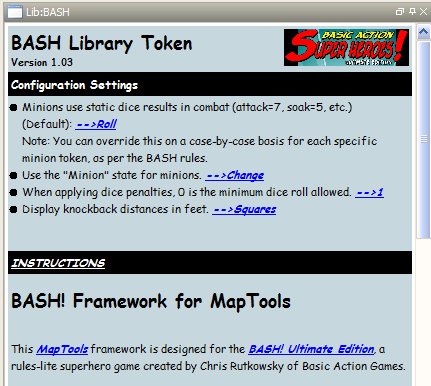 This framework has optional support for a few house rules that I use, as well as a way to configure a few settings that I expect people might have different preferences/interpretations of. These configuration options are controlled by selecting the library token "Lib:BASH" and using the "Configuration Settings" section of the library token's "character sheet".
This framework has optional support for a few house rules that I use, as well as a way to configure a few settings that I expect people might have different preferences/interpretations of. These configuration options are controlled by selecting the library token "Lib:BASH" and using the "Configuration Settings" section of the library token's "character sheet".
- Minion Combat Rolls: By default, minions do not actually roll dice for their combat actions like attacks, defense, damage and soak. Instead they use pre-defined static values for the roll portion of the dice expression. Since MapTools does all the rolling and calculating for us, my group decided to put a bit more randomness into the game by allowing minions to roll.
- Minion Combat Rolls Exploding: While we like a bit more randomness, we don't want too much for minions, so we do not let minion dice rolls in combat explode on doubles. In case anyone does want to allow that, there is an option for it. Note that this option is only visible or relevant if the prior option is set to allow rolls.
- The Minion State: MapTools has a nice system for applying "states" to a token, complete with an optional visual indicator on top of the token. I have included a state, called Minion, that puts a little "M" icon on top of the token of all minions. If you do not want to use it, change the state name to an empty string and it will be disabled. If you want to use a different state, just type the name of the state into the dialog box after clicking the "change" link.
- Minimum Dice Rolls: My players and I discussed what happens when a dice penalty reduces the roll to a 0 or less. In BASH, the lowest possible roll on 2d6 is 3 (due to exploding on double ones). With a dice modifier of -3 or more, you can roll a 0 or lower. We all agreed that obviously it couldn't go below 0. However, in the case of rolling a 3 on the 2d6, that means an attack by someone with an Agility of 1 (and a -3 dice mod), is the same as someone with an Agility of 5 (and a -3 dice mod). We decided that we liked having a tiny amount of difference there, so we said the lowest the dice roll can go is to 1, not 0. That way the clumsy person would have a total of 1 after multiplying, while the agile person could have up to a 5 after multiplying.
- Knockback Units: You can specify whether you want to see knockback distances listed in feet or squares.
General MapTools Settings
These settings are my personal preferences when playing BASH in MapTools. You may or may not want to use these settings in your own game.
Edit Menu / Preferences / Interaction Tab
- Default Grid Size: 50. If you use high quality maps, you might want higher (like 100 to 200), but for a supers game I sometimes pull screenshots from Google Earth and similar tools, and as great as they are, they really can't support a high pixel-per-square value.
- Default Units Per Cell: 1. This will have each square in the map grid count as one unit, which basically lets you move and measure in squares. If you prefer to measure in feet, then you would change this to 5 (assuming each square is 5').
- Movement Metric: One_One_One. This will control how many squares MapTools will report you are moving along diagonals. This setting means that moving a diagonal still counts as just moving one square, which is the best fit for free-moving supers game in my opinion. A common alternative that is more accurate in measuring real distances would be the ONE_TWO_ONE option, which counts your first diagonal as one square, your second diagonal counts as two (for a total of three), then back to one for the next diagonal.
- Duplicate Token Numbering: Increment. You cannot have two tokens with the same name on the same map, at least not if you want the framework to work consistently. With this option, each time you make a copy of a token (like quickly copying/pasting extra minions, or using the Duplication power) it will add/increment a number at the end of the name.
Edit Menu / Preferences / ApplicationTab
- Autoshow Fog: Checked. This must be done on each computer (GM and Players) if you want that user to auto-reveal terrain when using Fog of War.
File Menu / Start Server
- Strict Token Ownership: Checked. The will prevent players from being able to select NPC tokens, which also means they won't see their character sheets with weaknesses and so forth.
- Players Can Reveal Vision: Checked. When using a map with fog of war or darkness, this lets the players auto-reveal areas when they move their tokens into those areas. Note that each player must also enable this in their Preferences, on the Application tab (see above).
- Use Individual Views: Not Checked. I prefer to have players see everything that their fellow players can see, to help keep interest while watching others' turns. You can still determine exactly whom every character can perceive by mousing over that token and seeing the pop-up sight lines.
- Restricted Player Impersonation: Checked.
- Players Receive Campaign Macros: Checked. There are only a few campaign macros in this framework, but one of them lets you easily reset your character sheet frame if it becomes "lost" and is no longer visible.
- Use ToolTips for Rolls: Doesn't matter. The framework actually builds its own tooltips for rolls that it makes. This will only affect rolls that you make manually in the chat window, so use whatever setting you prefer.
Creating New Tokens
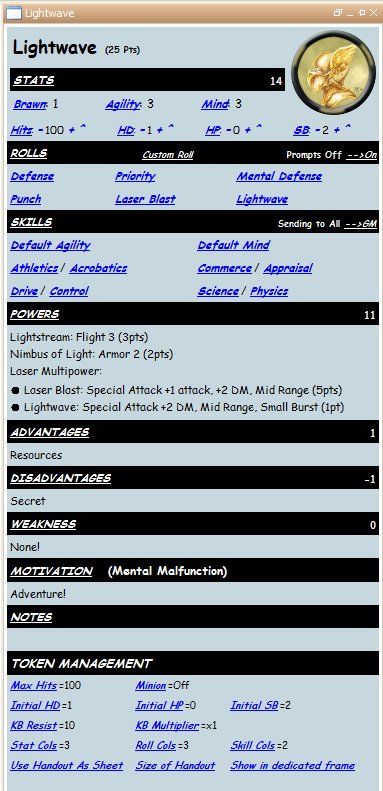 To create a BASH character token, follow these steps:
To create a BASH character token, follow these steps:
- Drag an image from your MapTools Library (or another window) onto the map region.
- Double click on the new token to open its "Edit Token" popup.
- On the top of the panel, name the token and make it either an NPC or PC token.
- If it is a PC token, you should go to the Ownership tab and assign ownership of the token to either all players or to a specific player.
- Switch to the Config tab, and in the Properties selection field change it from "Basic" to "Character". (NOTE: Alternatively, you can assign it to "Object" for a simplified token that can be used to track damage and notes about objects like Force Fields, etc.)
- If you have wish to include a larger picture of your character, you can either drag the image from another window and drop it in the portrait region, or click the green-and-white + icon in the portrait region to select it from your MapTools library.
- Similarly, you can place the same or another image in the handout region. This can be used to display a full-size picture of your character, or it could hold a graphic of your character sheet like the ones frequently being posted on the BASH Forum. If you put a graphic of your character sheet in the handout region of the token config, you will be able to use that graphic as part of your character sheet within the framework.
- Click the OK button to save your changes.
- Select the token in the main MapTool map area, and an empty character sheet for that token should now appear in your character sheet dockable frame.
The BASH Character Sheet
The character sheet has the following features:
Header
- Your point total is listed at the top next to your name. This point total will be calculated based on the points you assign in the sub-sections of the sheet (stats, powers, advantages, etc.)
- Your character's portrait (or token image, if there is no portrait) shows in the top right corner. If you click on the picture, it will allow you to send links to your character's token image, portrait, and/or handout images into the chat window so other players can view them. The GM can use this feature to provide links to NPC token images without having to allow the players to select/access NPC tokens.
Stats
- The Stats block lists the three stats used in BASH. Click on the word "Stats" in the header row to edit the values. Click on the name of a stat to roll that stat in the chat window.
NOTE: You can add additional stats by clicking on the Stats link. This may be useful for games that have a house ruled fourth stat, or it could be used to add alternate versions of the existing stats. For example, characters with two identies with different stat ranks could add additional entries to store their alternate form's stats.
- When editing your Stats, there will be a field for you to enter the total point cost for your stats. This is not calculated, and should be entered manually.
- Below the stats are your current Hits, Hero Dice, Hero Points, and Setbacks. In each case, you can click the name of the element to get a pop-up box that lets you assign a new value. You can also click the minus button to the left of the value to decrement it by 1, or the plus button to the right of the value to increment it by 1. If you click the caret (^) link, it resets that entry to your maximum or initial value. In the case of Hits, it sets it to your maximum hits. For Hero Dice, Hero Points, and Setbacks, it compares the current number to the initial, renewable value for your character and sets it to the higher number. For example, if your character has a renewable pool of Hero Points (because her point cost is lower than the campaign level, etc.) then the caret next to HP would reset your Hero Points to that value unless you already have more than that.
Rolls
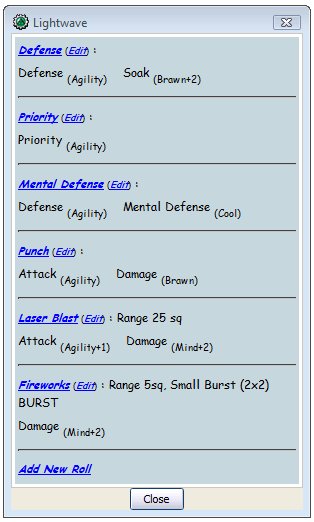
This region of the sheet is used to define custom rolls, or sequences of rolls, that your character uses frequently. This would be where you define your attacks, defenses, and other miscellaneous (non-skill) rolls. All entries in the Rolls section have a Name, an optional Description, and zero or more labeled roll expressions. Only the name shows up in the main character sheet.
- Click on the name of a defined roll entry, and it will output the name and the description (if any) to the chat window. If the roll entry has one or more rolls defined in it, they will be rolled and displayed too.
- On the right side of the header row there is a note telling you whether automatic prompts are on or off, with a link to toggle it to the other value. If prompts are turned on, then each roll you make (either from this Rolls region or the Skills region below) will have a pop- up window asking you for any modifiers to the roll. You can enter a modifier for the roll multiplier, dice modifier and/or result modifier. These values are added to the original roll expression, and do not replace it. For example, let's say you have a defined roll for your Defense that is equal to your Agility, but the GM gives you a +2 dice modifier for a great description of your acrobatic dodge attempt. You can turn on the prompts feature, then click your Defense roll entry. It will prompt you for any modifiers, and you can add a +2 to the dice modifier. It will then combine that into a final roll expression of "Agility+0,2" for this roll only.
- Click the "Custom Roll" link in the header row to make a new one-time BASH roll. You will be prompted for the roll's label (see below for special roll labels), and the roll multiplier, dice modifier and result modifier. Based on your input it will build a BASH roll expression and send it to the chat window. Custom rolls are not saved to your character sheet.
- If you click the "Rolls" link in the header row, it will open a dialog box that lists the full content of your defined rolls: names, descriptions, and any roll expressions for each of your roll entries. You can use this panel to review the details of your roll entries while deciding what action to take. You can then choose one of the roll options by clicking on its name in this pop-up panel (or back in the character sheet frame).
- To edit an existing roll entry, click on the "Rolls" link in the header row, find the entry in the dialog box, and click on the "Edit" link next to its name.
- To add a new roll entry, click on the "Rolls" link in the header row, scroll down to the bottom, and click on the "Add New Roll" link.
- When adding or editing a roll entry, you will have fields allowing you to specify the name of the overall entry, a description that will show in the chat window, and any number of roll expressions that will all be rolled when you use this roll entry. By default, there is space for four roll expressions per entry, but if you need more simply submit the current ones and re-edit the roll entry; you should have four new spaces every time you re-edit the entry.
- When entering the description for a roll entry, you can use HTML, including bold tags and BR tags for line breaks.
- When entering the description for a roll entry, the framework has a few predefined keywords that you can include in the description that will get replaced with helpful text when it is sent to the chat window. These keywords must be in all capital letters, as shown. The current keywords are:
- BURST: This keyword (in all caps) gets replaced with a reminder about what Defense/Acrobatics rolls are needed to reduce damage.
- FULLAUTO: This keyword (in all caps) provides reminders for how Full Auto works, including the burst damage reduction details.
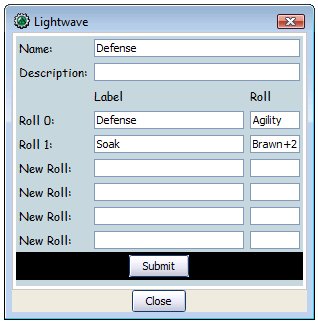
- When entering rolls into a roll entry, you can provide both a label for that specific roll and the BASh dice expression for that roll. While you can use any label you want, there are a few pre-defined labels that have special meaning:
- Priority: This label has special handling for heroes, villains and minions. In addition to sending the roll to the chat window, it will also add the token to MapTools' integrated Initiative window, assign the rolled total as this token's initiative, and resort the Initiative list.
- Attack or Hit: This label indicates it is an attack roll. It has no special handling for heroes or villains, but by default minion's will have this dice roll replaced with a static value of 7.
- Defense: This label indicates it is a defense roll. It has no special handling for heroes or villains, but by default minion's will have this dice roll replaced with a static value of 7.
- Damage: This label has special handling for heroes, villains and minions. The most recently rolled damage is stored on the library token, and will be used to calculate damage when the target rolls his soak. In addition, for minions it will by default be replaced with a static value of 7.
- Soak: This label has special handling for heroes, villains and minions. For minions it will by default be replaced with a static value of 5 (or a -2 dice penalty if minion combat rolls are turned on). In addition, for all characters, after it rolls and displays its total, it will also report what the most recent damage number was (see the Damage label above), and include a link you can click to apply the difference as damage to your Hits, or a second link to apply a custom damage amount (for example if you take double or half damage due to weaknesses or resistances). When using the custom damage link, simply enter the actual damage taken, and it will subtract that from your hits. It will also display the amount of knockback you might take, if the attack is one that does knockback at all.
- Mental Defense: This label has special handling for heroes, villains and minions. Based on the Mind Spikes power, and on discussions in the BASH forums that involve adding a damaging mental blast as a power or enhancement, this label will work similar to the Soak label (above). It will report the last damage done, and provide an optional link to apply the difference as damage to your Hits. Naturally, you should only use the damage link if the mental power you are defending against actually does damage.
- Heal or Healing: This label has special handling for heroes, villains and minions. It adds a link you can click to increase your token's current Hits by the amount rolled, up to your normal maximum Hits.
- When entering your roll expressions into an entry, you can put any valid BASH roll expression (see above) in the Roll column. The roll may just be the name of the stat the power is associated with. For example, if you are making a roll entry for rolling your priority, you would have a label of "Priority" (see bullet above), and would put "Agility" in the roll column. If you have a power that modifies your Priority, you might instead use "Agility+2" for a +2 Roll Multiplier, or "Agility+0,2" for a +2 Dice Modifier, etc. If you have a special attack that has a +2 Roll Modifier to your Brawn, you could write it as "Brawn+2". Alternatively, if there is no associated stat and the power has a set roll multiplier of 3, then the roll column would just be "3".
Skills
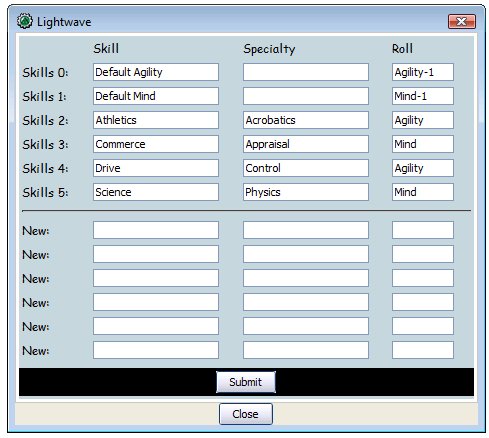 This region of the sheet is used to define your skills and specialties.
This region of the sheet is used to define your skills and specialties.
- You can roll a skill by clicking on the skill name, and the result will go to chat.
- You can roll a specialty by clicking on the specialty name (after the slash "/"). Per the BASH rules, because it is a specialty the framework will make two skill rolls and display them both in chat so you can use the better result.
- You can click on the "Skills" link in the header row to edit your skill list. It displays a dialog window with one row per skill. Each skill has a field to enter the Skill name, the Specialty name, and the Roll expression. To submit your changes, make sure you click the Submit button (not the Close button!). You may need to scroll down or resize the dialog window to see the Submit button.
- When editing your skills, blank rows for new skills appear at the bottom of the form. To conserve space, only 6 blank rows appear at a time. If you need more rows, fill out the available rows, submit the form, and then re-edit your skills and there will be 6 more blank rows.
- When editing your skills, you can put any valid BASH roll expression (see above) in the Roll column. Typically, the roll will just be the name of the stat the skill is associated with. However, the default rules for untrained skills will be "Agility-1" and "Mind-1", and if you have spent skill picks to improve your roll multiplier in a skill it might be "Agility+1" or "Mind+2", etc. If you have the Jack of All Trades advantage, the penalty for default skills is a -1 dice modifier instead of a -1 multiplier, so it would be "Agility-0,-1" or "Mind-0,-1".
- On the right side of the header row it will display whether your skill roll results are being sent to all players, or only the GM. You can toggle between the two by clicking the link to the right.
Character Details (Text Version)
By default, the character sheet displays several text areas for you to define your powers, advantages, disadvantages, weaknesses, etc.
- To edit any of these sections, click the link with its name in that section's header row. It will open a text editing dialog where you can type or paste the relevant information. These text areas can accept basic HTML, including ordered and unordered lists, tables, etc.
- Some sections (Powers, Advantages, Disadvantages) will have a field for entering the total point cost (or reward, in the case of Disadvantages) for that section. These points are not calculated automatically, so you should enter them manually. In the case of Disadvantages, it should be a negative number.
Character Details (Graphic Version)
As an alternative to the text areas for entering your character details, you can instead use a graphic of your character. At the bottom of the character sheet frame, there is a section for Token Management, which is described more fully below. If you click on the link "Use Handout As Sheet", the text details will be hidden and your character handout image will be displayed in this section of the character sheet frame. This could be used to display a graphical character sheet like the ones being posted on the BASH forums, without needing to retype that information into the text sheet. For instructions on adding a handout image to the token, see the section on "Creating New Tokens" above. For instructions on changing the apparent size of the handout in the character sheet frame, see the section on "Token Management" below.
Notes
This text area is for any additional notes you want to keep about your character. It functions the same way as the text version of the character details (above): click the link in the header row to edit your notes.
Token Management
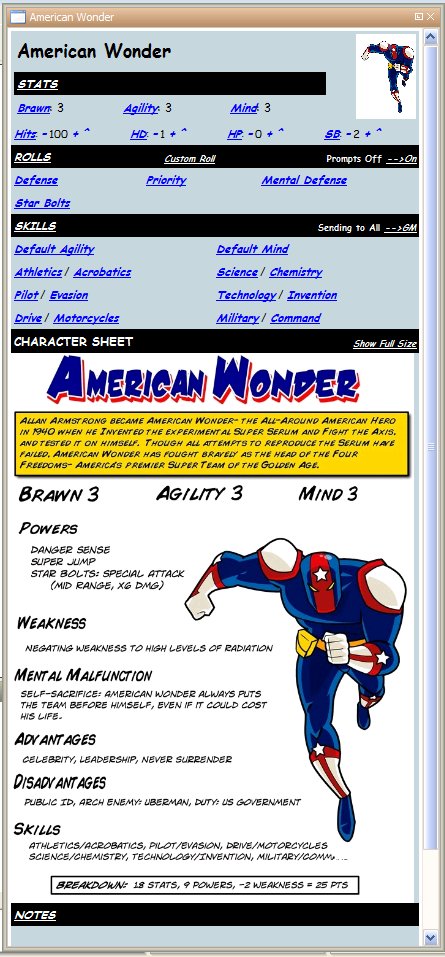 This region of the sheet allows you to configure infrequently changing data about your character and to customize some elements of the framework.
This region of the sheet allows you to configure infrequently changing data about your character and to customize some elements of the framework.
- The first row of links allows you to set the values for your maximum hits (primarily when creating minions), and the number of Hero Dice, Hero Points and Setbacks you start each adventure with.
- The "Minion" link allows you to flag the token as a minion. This affects the way the token rolls dice: by default, minions do not roll dice in combat but instead use static numbers for attack rolls, soak, etc. When you click the link, it will pop up an input box. Enter a value of 1 to make the token a minion, or a 0 to make it a non-minion hero/villain.
- The "Set Stat Cols", "Set Roll Cols", and "Set Skill Cols" links let you control how your character sheet formats itself by changing the number of columns that get displayed in the Stats, Rolls, and Skills regions of the sheet. Depending on how you arrange your MapTools window and your screen resolution, you may want more or fewer columns. In addition, if you have any house rules like adding a fourth stat, you might want to adjust the number of columns so it is more symmetrical.
- Next there is a link allowing you to use a graphic for the character details section of the character sheet frame (see sample to the right). If you currently display the text version, you will see a link labeled "Use Handout As Sheet" which will switch to the graphical version. If you currently see the graphical version, you'll instead have a link to switch back to the text version. Note that any content you have entered in the text version is still saved when displaying the graphic version.
- You can also specify the size of the image to display in the graphic version of the sheet. This must be a number with no text, and it is a pixel value, not a percentage. For my screen layout, a value of 500 pixels seems to work well but it will vary widely depending on the original size of the image you use. You'll need to use trial-and-error to determine what size works best for your handout image.
- You can modify your character's Knockback Resist value (defaults to Brawn * 10, but could be higher if using Growing, etc.), and any Knockback Multiplier (defaults to 1, but could be 0.5 if resistant to knockback, or 2+ if using shrinking).
Version History
1.00 - April 5, 2010: Initial release.
1.01 - April 6, 2010: Various bug fixes and two minor new features:
- Fixed the link to apply damage to a token's hits.
- Added a "Show Full Size" link when using the graphic character sheet.
- Added the ability to override whether minions roll / explode their combat rolls as a toggle on each minion token.
- Modified the default campaign properties to have 3 columns for stats, 2 columns for skills.
1.02 - April 7, 2010: A few new features and some design cleanup:
- Fixed a bug with negative multiplier modifers.
- Cleaned up dialog boxes, setting more appropriate sizes, removing the close button, etc.
- Added the ability for the user to designate tokens that should have their own permanent character sheet frame, rather than using just the currently selected token frame. This is controlled by a link in the Token Management section at the bottom of the character sheet.
- Added some instructions about pre-defined labels to the roll editor dialog.
1.03 - April 11, 2010: Added three new features:
- Added the Heal / Healing keywords to the list of special labels in rolls, which will display a link to increase your hits by the rolled amount.
- When rolling soak, there is now a link to apply a custom damage total, in case the calculated damage amount is incorrect due to resistances, weaknesses, etc. Simply click the Other link and enter the actual damage taken in the pop-up.
- When rolling soak, there is now a notice about how much knockback might be taken. This also required adding token management links to control your knockback resistance and any multipliers due to shrinking, resistances, etc.
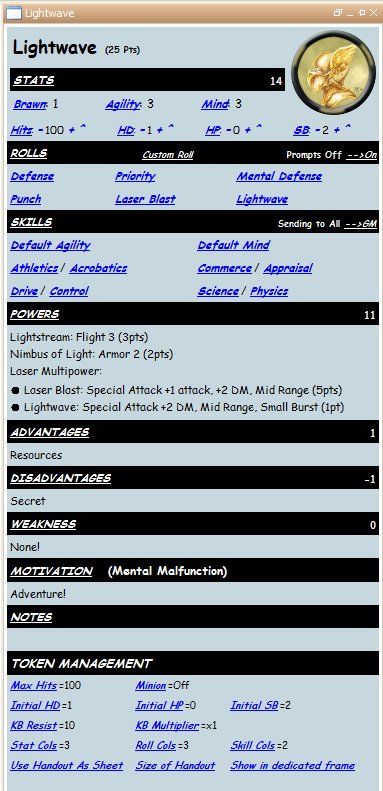
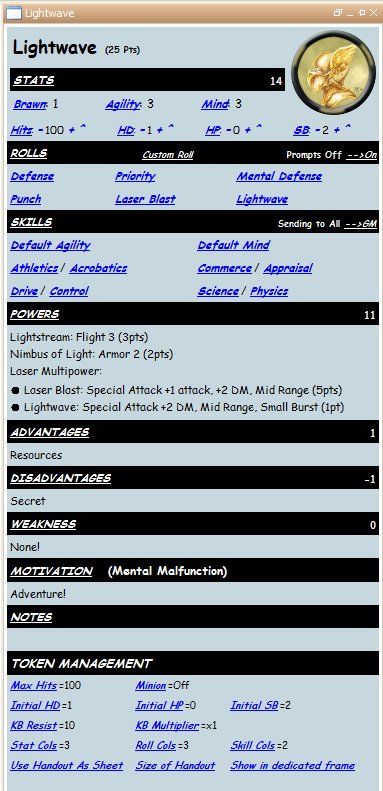

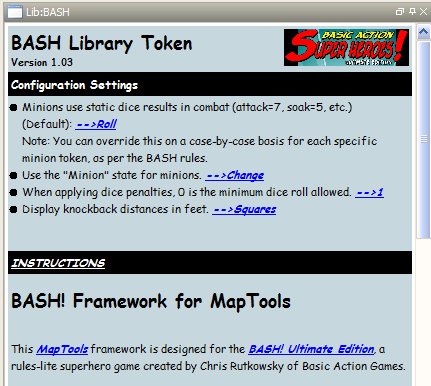 This framework has optional support for a few house rules that I use, as well as a way to configure a few settings that I expect people might have different preferences/interpretations of. These configuration options are controlled by selecting the library token "Lib:BASH" and using the "Configuration Settings" section of the library token's "character sheet".
This framework has optional support for a few house rules that I use, as well as a way to configure a few settings that I expect people might have different preferences/interpretations of. These configuration options are controlled by selecting the library token "Lib:BASH" and using the "Configuration Settings" section of the library token's "character sheet".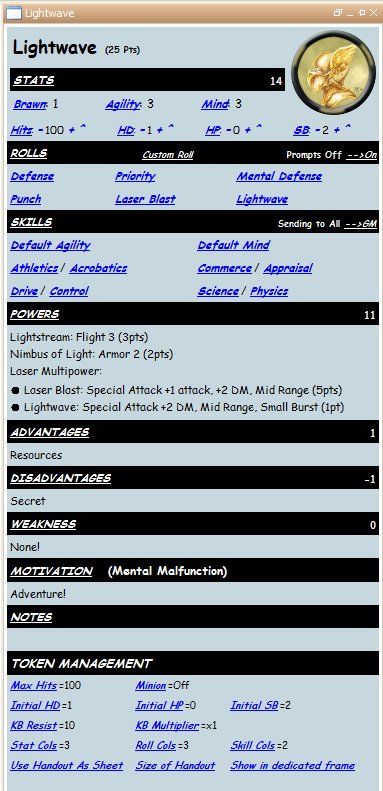 To create a BASH character token, follow these steps:
To create a BASH character token, follow these steps: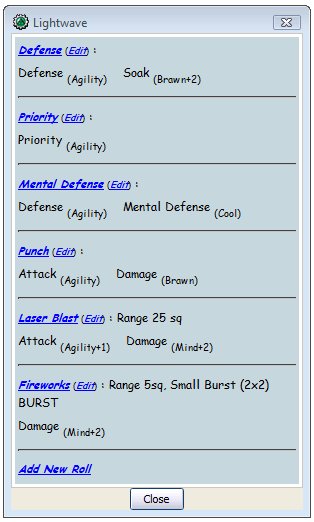
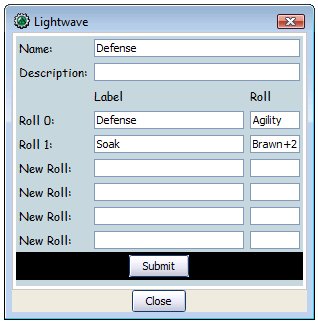
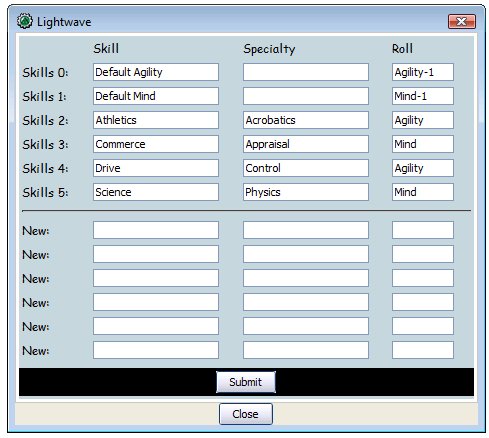 This region of the sheet is used to define your skills and specialties.
This region of the sheet is used to define your skills and specialties.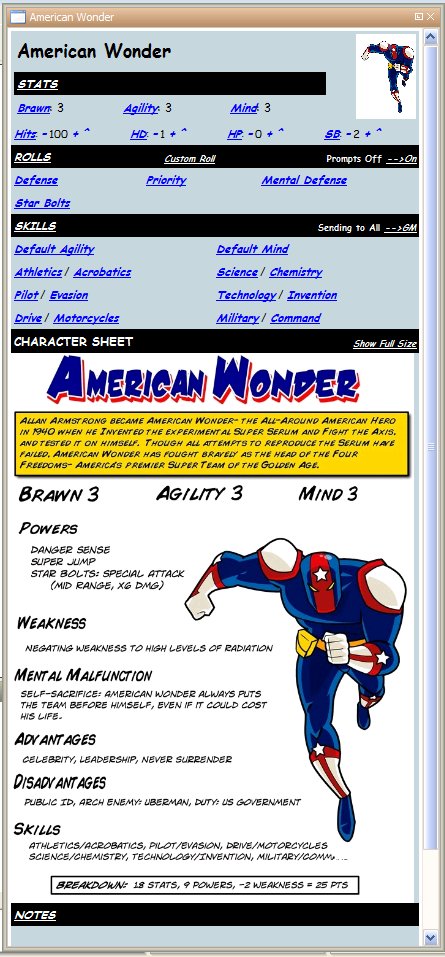 This region of the sheet allows you to configure infrequently changing data about your character and to customize some elements of the framework.
This region of the sheet allows you to configure infrequently changing data about your character and to customize some elements of the framework.